PowerShell and Markdown
PowerShell (Core) and Markdown
Markdown is a great way to document, well anything! If you haven’t had a chance to write it yet a time will probably come sooner than later when you’ll have a case to use it.
You’ll find markdown just about everywhere these days. Places like VSTS, Github repository documentation, comment sections on sites Github or Reddit, and even the engine for this blog uses markdown files for posts! If you aren’t familiar with markdown, you probably have seen it without even realizing yet.
If you read the patch notes (also written in markdown) for PowerShell Core 6.1.0 Preview 4 you’ll find the exciting new news! Under the “General Cmdlet Updates and Fixes” section there is a bullet for “Add Markdown rendering Cmdlets (#6926)”. Let’s take a look!
Table of Contents
Update May 10th 2019
I noticed this post got shared on Y-Cominator Hacker News and a Github issue, so if you are browsing in from there, quirks 2 and 3 from the original post should no longer be valid!
I wanted to give this feature the justice it deserved. When I originally wrote this, the feel of the commands felt very -beta-ish-. I can safely say, the strange kinks seem to have been worked out!
You can now do the following…
# Render a markdown file by path
Get-Item -Path ./README.md | Show-Markdown
Due to the changes in how the commands work they no longer can skew your console colors either, at least not in any way I have seen!
I originally thought this was a novelty, I ended up finding myself using it in the real world the other day as I needed to quickly reference a markdown file and didn’t want to open it outside of my current PowerShell prompt. This is most definitely a welcome feature to PowerShell in my opinion, especially with the quirks ironed out!
How to Use It
At the time of writing, you will need to have installed PowerShell Core 6.1.0 Preview 4. If you stumble on this blog in the future and are running a minimum of PowerShell Core 6.1.x this functionality should be available to you though it’s possible the syntax could have changed.
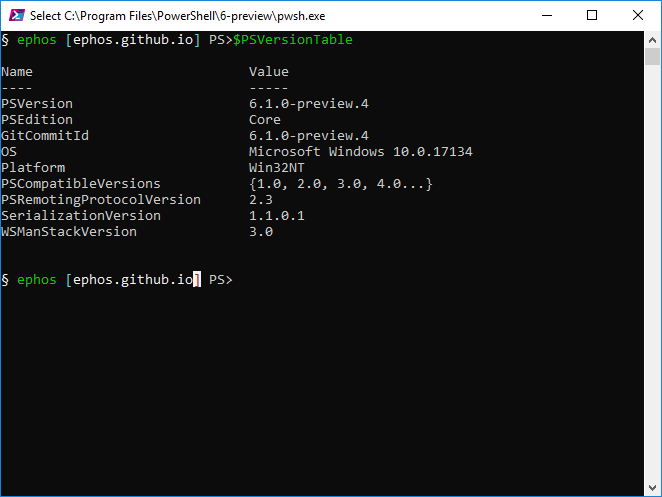
Good ol’ Get-Command should tell you what markdown related commands are available.
Get-Command -Noun Markdown*
You can see we have 4 commands available for some markdown action.

There are two ways you can use this new markdown functionality in PowerShell. Using Show-Markdown you can take markdown and display it as a VT100 encoded string right in the console. Alternatively you can use Show-Markdown to display a markdown file in a web browser.
Viewing the Markdown
In the Console
To parse and view markdown in the comfort of your PowerShell console you can run the following commands, to specify a markdown file, and then display it in the console. Using this blog post as an example your commands would look like the following.
ConvertFrom-Markdown -Path '.\_posts\2018-8-1-PowerShell-Markdown.md' -AsVT100EncodedString | Show-Markdown
When you run this it will yield results similar to the gif below1.

Pretty cool, you can take raw markdown, and view it in a slightly less jarring way in your PowerShell console. This could be useful when there is a time when you need to work on a system without a Desktop environment, or just for console diehards who want to do as much in a console as possible.
In the Browser
You alternatively can view the parsed markdown in the browser.
ConvertFrom-Markdown -Path '.\_posts\2018-8-1-PowerShell-Markdown.md' | Show-Markdown -UseBrowser
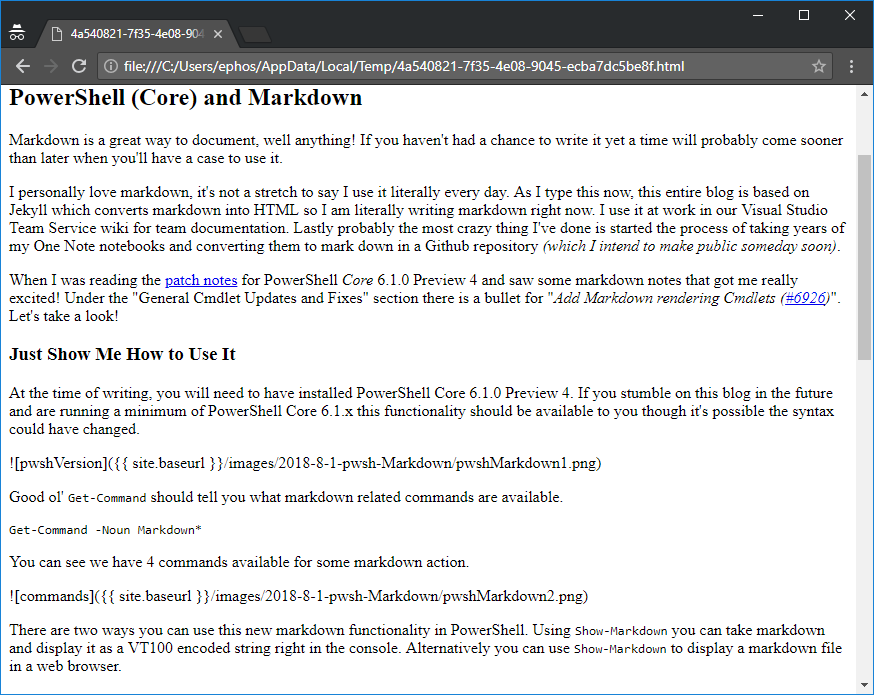
Not the prettiest markdown rendering, but it gets the job done. Note that it will use your systems default browser, in this example Google Chrome.
Changing the Console Colors
You may want to change the default colors that are used in the console display.
Back to console land for a minute, what the cuss is VT100? I am admittedly not an expert, like, at all. I do know ANSI/VT100 enabled consoles/terminal emulators are able to display colored text. To see this, go ahead and run Get-MarkdownOption.
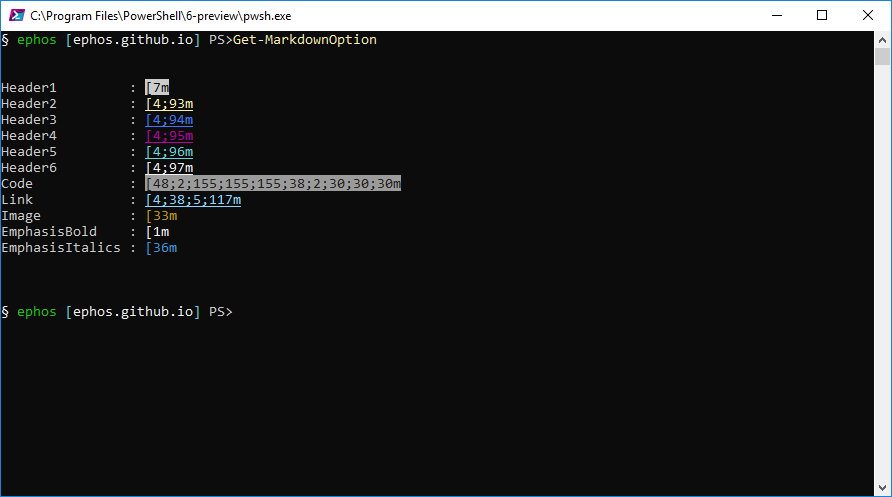
You’ll see that you have different markdown elements like Header1-6, Code, Link, Image, etc. Each has an associated ANSI/VT100 escape code which will determine its color and formatting in the PowerShell console. You can learn more about these escape sequences here if you’re interested.
So, now you know how to see what the console colors will be by default, and have a nice link to a reference sheet of what to change them to if you want.
Let’s say you want to change ‘Header2’ so that it is something other than yellow. You can do that by using Set-MarkdownOption. To make it underlined green you can use [4;32m
Set-MarkdownOption -Header2Color '[4;32m'
You can preview your changes again with Get-MarkdownOption
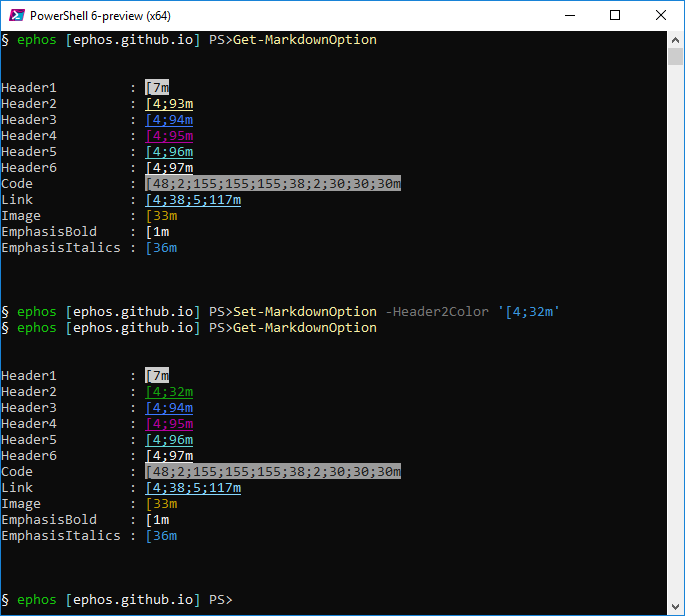
There you have it, next time you display a markdown document in your console, Header2 will be green underlined text rather than the original yellow.
Quirks
NOTE! This is a preview edition of PowerShell with this functionality. With that said, here are some quirks.
Quirk 1 - Setting Persistance
The Set-MarkdownOption changes don’t persist. If you change some colors, close the console and then start it back up the colors reset to the defaults. This can be fixed by possible scripting your preferences to be set on load of your PowerShell profile. Alternatively you can just change them when needed.
I am not sure if this is by design or the developer didn’t want to worry about saving user preferences and where to save them across different operating systems, but either way, just be aware of it.
Quirk 2 - ConvertFrom-Markdown Console Text Issue
If you run the ConvertFrom-Markdown without piping into Show-Markdown your console formatting gets weird… You can see below, a lot of my text became Header2-ish, yellow and underlined.
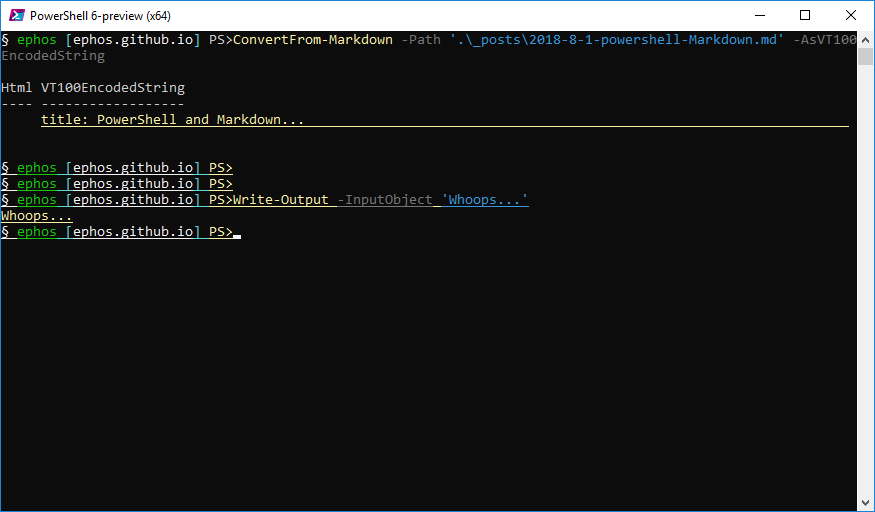
Quirk 3 - General Usage
If you hit the footnote in the article you might have already saw that the general usage is kind of confusing and a lot of folks tend to think so as well. You can follow the discussion on Github
Conclusion
Regardless of the quirks, this is really cool new functionality we have in PowerShell! If you are interested in the PowerShell RFC for native markdown rendering you can check it out on Github, or if you want to use your newfound skills to view it the PowerShell way! 2
Invoke-WebRequest -Uri https://raw.githubusercontent.com/PowerShell/PowerShell-RFC/master/3-Experimental/RFC0025-Native-Markdown-Rendering.md | Select-Object -ExpandProperty Content | ConvertFrom-Markdown | Show-Markdown -UseBrowser
-
Some say this feels awkward, do I? Heck yeah, the fact that when using the console you supply the
-AsVT100EncodedStringin theConvertFrom-Markdowncommand but to view it in the browser you leave this parameter off and instead pass-UseBrowserto theShow-Markdowncommand. It just feels… odd. ↩ -
I so badly wanted to do this in the console but couldn’t get
ConvertFrom-Markdownto work without throwing a ConvertFrom-Markdown : Object reference not set to an instance of an object. exception. I am not sure if it’s because its trying to parse the VT100 escape sequences contained in the RFC, I suspect something of that nature is occurring. ↩