Change Your Linux Laptop Backlight Brightness
Table of Contents
The Challenge
So you spent too much time looking at fancy configs on Reddit…
After looking at all the cool setups and decided to use a trendy window manager like i3, dwm, or even Sway if you’re one of those fancy Wayland kids with an AMD card. You finally decided to use one of them and realized, some batteries aren’t included and some assembly is required.
Trust me, I lived it. Granted I love it. Tweaking every knob and tuning every dial. You do need to figure some things out that you probably took for granted, simple things like changing your laptop screen brightness.
The laptop backlight on my Lenovo Thinkpad T480 was a bit of a learning journey for me. I finally got what I needed in the end, gather ‘round and hear my tale, maybe it will save you some time.
⚠️ DISCLAIMER:1
These are my specs:
- Laptop: Lenovo Thinkpad T480, i5-8250U, Intel UHD Graphics 620
- OS: Arch Linux
- WM: i3 (gaps)
Obligatory Neofetch…
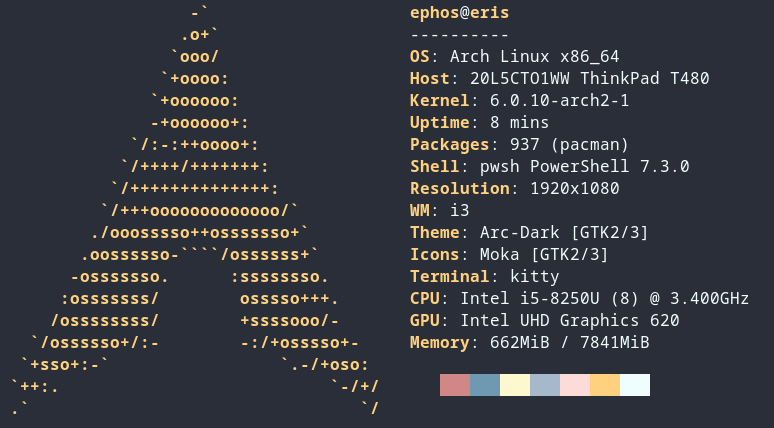
I started by manually editing my brightness file found within /sys/class/backlight/intel_backlight/. Very un-fun.
I attempted some other utilities like xbacklight before settling on brightnessctl.
I don’t have a compelling case to why I prefer brightnessctl, I just find it easy and simple.
Change the Backlight from the File
If you RTFM (Backlight Hardware Interfaces) you can get some detail on how this all works. I think the Arch wiki quotes it best:
The brightness of the screen backlight is adjusted by setting the power level of the backlight LEDs or cathodes. The power level can often be controlled using the ACPI kernel module for video. An interface to this module is provided via a sysfs(5) directory at /sys/class/backlight/.
If you actually look at the contents of the backlight file you’ll see it’s just a number. (Also in my case it is not just 0-100) This is the number I was modifying when I was just manually changing the file.
Here we have my backlight intel_backlight.
We can see the brightness of my intel_backlight and it is a not very intuitive “758” currently on my system.
We can also view the max_brightness which is “1515”.
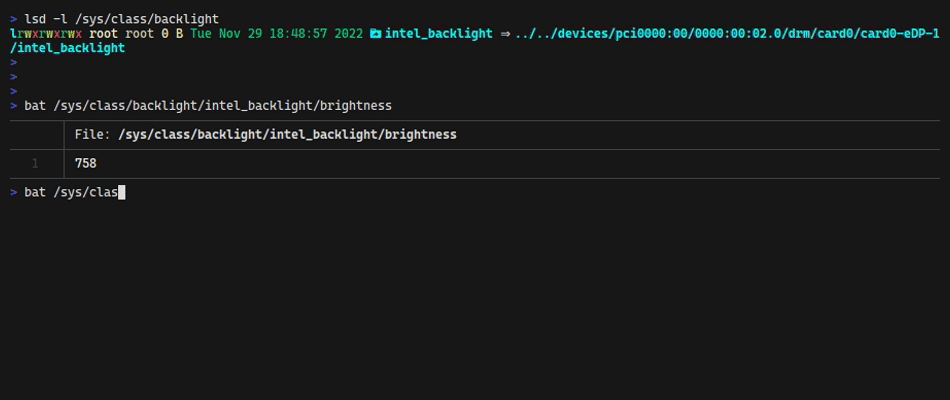
Given this we can deduce at the time of writing this my screen is at about 50% brightness. While we could edit the brightness file it’s probably easier to use a utility unless you want to feel like J.P. from Grandma’s Boy.
brightnessctl
Using brightnessctl is easy.
I won’t include any gifs here because you won’t see the screen change.
You will just have to trust me, a complete internet stranger!
❗NOTE: I am not using sudo because I added my user to the video group.
Simple installation via pacman on Arch.
sudo pacman -S brightnessctl
Basic Usage
# Check current device backlight, note this will match the file
brightnessctl
# You can also list other devices with brightness controls with -l, --list
brightnessctl -l
# If you plan to use the output elsewhere you can also use -m, --machine-readable
# This will output in a comma separated form which can be parsed easily by other tools
brightnessctl -l -m
# Lets deserialize it (pwsh only for this example)
brightnessctl -l -m | ConvertFrom-Csv
# Just get the brightness number from a device
brightnessctl -d intel_backlight get
# Check the maximum brightness of a device
brightnessctl -d intel_backlight max
Changing Brightness
# Set the backlight!
# This sets the device (-d, --device=DEVICE) to 75%
brightnessctl -d intel_backlight set 75%
# Increase from current value + or - 10%
brightnessctl -d intel_backlight set +10%
brightnessctl -d intel_backlight set -10%
# If you want to supress the output use -q, --quiet
# This can be useful if you just don't care about the return or want to wire this into a script
brightnessctl -d intel_backlight set 100% -q
# You can still set by number too, set to 1515 (max)
brightnessctl -d intel_backlight set 1515
# You can test with the -p, --pretend switch which does a whatif/noop
brightnessctl -d intel_backlight set 1% -p
✅TIP: If you are going to wire brightnessctl into another process make sure to leverage the -m switch.
Parsing the comma separated values is MUCH easier than trying to regex the default output.
I learned this the hard way by not reading the help good. Always read the help good.
There you have it, hopefully it helps!
Reference Links
-
I am by no means an expert at all things Linux and laptop backlights.
There are more backlight utilities than I can count and more models of laptops that exist than I can even begin to imagine.
This is just what worked for me on my Thinkpad T480 running Arch Linux with i3.
Your mileage may vary!
↩